SAP ShortCuts
SAP ShortCuts:
Except from the Time Saving Transactions, do you also know there are other shortcuts that are handy for saving your time ? As almost of us use shortcuts on many softwares, especially in Office Programs. Admittedly, the time we divide between our keyboard and mouse can not be negligible. The solution here is to activate “Use Accelerator Keys”; that is your another arm :-)
Before listing shortcuts here, please make sure you activated shortcuts. Press “Alt+F12″ and open Customizing Local Layout menu, then click Options and select Cursor tab. Tick Use Accelerator Keys, apply and exit. So below are shortcuts you can use:
Except from the Time Saving Transactions, do you also know there are other shortcuts that are handy for saving your time ? As almost of us use shortcuts on many softwares, especially in Office Programs. Admittedly, the time we divide between our keyboard and mouse can not be negligible. The solution here is to activate “Use Accelerator Keys”; that is your another arm :-)
Before listing shortcuts here, please make sure you activated shortcuts. Press “Alt+F12″ and open Customizing Local Layout menu, then click Options and select Cursor tab. Tick Use Accelerator Keys, apply and exit. So below are shortcuts you can use:
| F1 | Help |
| F3 | Back |
| F4 | Lists possible entries or match code (see next section) for the field you are accessing |
| F8 | Executes a transaction or report |
| ALT + F12 | Calls the menu pop up for Customizing of local layout |
| CTRL + Shift + P | Makes a Hard copy which shows no menu pop up and can also contain status texts and modal pop ups. |
| CTRL + / | Cursor jumps directly to the OK-Code field. |
| CTRL + I | Cursor jumps to the first focusable field or control. |
| CTRL + + | Creates new session. |
| CTRL + ; | Creates Sap shortcut. |
| CTRL + Q | Shows tool tip for the focus control (except ActiveX controls). |
| ESC on OK code field | Closes the drop down list, if it is open. |
| CTRL + Z,CTRL + |
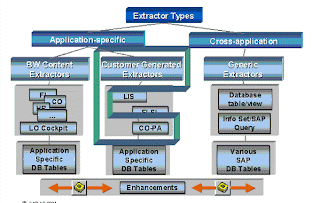

Comments