@Prompt in BO like Variables in SAP BI/BW
Prompt is a function in BO, that is used to get report containing specific data or Dynamic selection of data. Specific to what prompt values have the user entered. A prompt could be given in the query panel while editing the data provider for the report. for ex, if a prompt has been added in a column say "balance" ,and the prompt asks for which date the user wants to see the balance, then the user can either on its own put a value or he can also select value/values from the list of values.
For eg: @prompt('enter the value for the year','A','class/object',mono,free)
By using this the BO will ask the user to enter the year based on the value of year the
query will be executed.
----------------------------------------------------
For most of us the @Prompt function syntax can be a bit confusing at first. Sure we catch on quickly, however, we often need to review the business objects @Prompt syntax available online or refer to a previously created @Prompt. After we get comfortable with the @Prompt and the available options such as custom list of values, constrained/free, mono/multi, and default/purge values (link to article), many of us are ready to take our @Prompts to the next level.
Extended @Prompt Syntax: Default Value, Purge Values
During my report development efforts the other day I knew that I needed a business objects universe-level prompt, but I also knew that it was mandatory to “purge” the prompt values. Like a good little Business Objects developer I always purge all of the data from my reports and reports’ prompts before I publish them for User Testing and promotion to production; however, in Business Objects XI R2 I have found that WebI reports have a strangle-hold on prompt values and they don’t want to give them up without a fight.
So I started looking around to see if I was just missing something obvious. What I found on my search was some completely unsupported extended @prompt syntax. The funny thing was that I did not have to install anything to enable it. The syntax worked immediately, just by passing in the additional parameters. Note: this is unsupported officially by BO, but BusinessObjects obviously developed it for some larger client and slipped it into the XI R2 code. Therefore, there is no promise that this will be supported in the future, but there is hope.
Anyway, on to the syntax:
@Prompt(’1) Enter Product Family’,'A’,'Product Hierarchy\Product Family’,multi,free,[Not_Persistent],[<{default_value(s)_or_leave_blank}>],[User:#])
With this syntax you can now add 3 additional/optional parameters after you universe-level prompt’s “free/constrained” option.
1. Prompt Persistence: Default value is “Persistent”; however, the value “Not_Persistent” is the reason most Business Objects WebI report writers want to use this syntax. Using “Not_Persistent” removes the last prompt used with the report; it purges the value. This can be very important in many settings because it can be the difference between an end-user accidentally running the report for some unwanted parameter value.
2. Default Value(s): If left blank no default value used. If a value or values is desired then the set should be surrounded by { } characters and separated by commas (much like hard-coded LOV values earlier int he @Prompt parameters). This feature might seem to counter the “Not_Persistent” setting; however, it may be possible that you always want your Web Intelligence report prompt to include the default “*” value even while you are testing or running it for other values. Therefore, some might find that using this option with the “Not_Persistent” option provides value and extended functionality to their WebI reports.
3. User:#: This particular value has been ignored by many, but it also provides some interesting value. It allows the universe business objects developer to define the relative order of the prompt. Yes, no more not-so-tricky “1.”, “1)”, or “1-” prefixes. In fact, I believe this option provides better value because it defines order of universe-level prompts and it two prompts have the same “User:#” value then they are sorted alphabetically.
The following are some examples of potentially usage of this extended @Prompt Syntax:
@Prompt('Enter Product Family','A','Product Hierarchy\ProductFamily',multi,free,Not_Persistent,{'Kiwi','Guava'},User:0)
@Prompt('EnterProductFamily','A','ProductHierarchy\Product Family',MULTI,FREE,Not_Persistent,{'*'},User:9)
@Prompt('EnterProductFamily','A','ProductHierarchy\ProductFamily',multi,free,Not_Persistent,,User:1)
I have found this syntax to be invaluable in my BusinessObjects Designer and Web Intelligence report development efforts. As good little programmers we know that universe-level prompts are a “best practice”; however, without this syntax they can retain last-run prompt values and cause confusion and even misleading and blatantly wrong business intelligence. This syntax finally brings universe-level prompts into the 21 century and makes our jobs all a little easier and maybe even more secure. ;-)
Tip: Including “All” or “*” In Your LOV
Try hard coding “All” or “*” in the object’s LOV, in the universe. You could do this by editing the object’s LOV and adding a query with UNION that will only return the word “All”. You may have to make sure that the LOV for the object is returning a character data type for this to work properly.
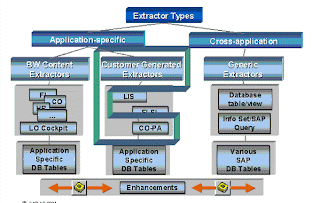

Comments