Xcelsius 2008 Connectivity with SAP NW BI/BW 7 (Connecting SAP BI Directly with Xcelsius 2008)
BusinessObjects Xcelsius 2008 Enterprise:
BusinessObjects Xcelsius Enterprise has all of the features of Xcelsius Engage. In addition, it offers integration capabilities with web portals and Reporting Services. BusinessObjects Xcelsius Enterprise integrates with the BusinessObjects platform, including Query as a Web Service (QaaWS or QaWS), LiveOffice and Crystal Reports. It is intended for users who wish to create visualizations that are deployed in a BusinessObjects Enterprise Environment.
License Model: BusinessObjects Xcelsius Enterprise is delivered in two-part licensing structure.
i)BusinessObjects Xcelsius Enterprise: Licensed per name user.
ii) BusinessObjects Xcelsius Enterprise Interactive Viewing: Licensed per name user or CPU.
Languages: English, French, German, Italian, Spanish, Portuguese (Brazilian), Dutch, Swedish, Simplified Chinese, Traditional Chinese, Japanese, Korean and Russian.
The following figure illustrates the different ways of connecting Xcelsius to SAP NetWeaver BW:
Connectivity in Xcelsius:


There are three different access in General methods using which Xcelsius connects with SAP NetWeaver BW:
1) BICS Access
2) MDX Access
3) SQL Access
2) MDX Access
3) SQL Access
BICS Access:
Prerequisites for the shown new direct connectivity to BW queries:
1. New SAP GUI Frontend
2. Xcelsius 2008 Service Pack 2
3. SAP NetWeaver Version 7.02 (Enhancement Pack 1)
In the following section we want to make a first Dashboard which connects via Business Intelligence Consumer Services (BICS) to an SAP Business Warehouse (BW) system.
This connectivity uses BI Consumer Services to connect SAP NetWeaver BW.
The highlights of this connectivity are as follows:
- Direct Connector to SAP NetWeaver BW (as shown in the figure above)
- Consume BEx Queries and Views
- Support of all variable type (incl. personalization)
- Integrated into SAP NetWeaver BW
- Transport Capability
- Translation of texts
- Faster of the available three methods
BICS Access is available only from the following software stacks:
1)SAP NetWeaver BW 7.0 Ehp1 (7.01) SP5
2) BO XI 3.1 SP2
MDX Access:
This connectivity uses OLAP BAPI to connect to SAP NetWeaver BW.
In this connectivity, Xcelsius can consume Web Queries (QAWS) defined on OLAP Universes or Xcelsius can consume LiveOffice applications (Crystal Reports, Web Intelligence) defined on OLAP Universes.
The highlight of this connectivity is it can utilize the OLAP Analytic Engine features.
It can support the following features:
1)BW Hierarchies
2) Restricted and Calculated Key Figures
3) BEx Queries
4) BW Variables
5) Currency and Unit Conversion
6) Exceptions and Conditions
7) Security
8) AVG, COUNT, SUM, MIN, MAX Aggregations
9) Navigational Attributes.
This method does not perform optimally for mass data scenarios as it converts the rows from OLAP Engine into cells for processing and then again convert to rows before sending to Xcelsius. For the same reason this method is slow compared to others.
SQL Access:
This connectivity uses Data Federator to connect to SAP NetWeaver BW.
In this connectivity, Xcelsius can consume LiveOffice applications (Crystal Reports, Web Intelligence) defined on Relational Universes.
The highlight of this connectivity is, unlike MDX Access it does not convert rows into cells for processing so itis faster compared to MDX Access and also it is better suited for Mass Data Scenarios.
It can support the following features:
1)Security
2) AVG, COUNT, SUM, MIN, MAX Aggregations
3) Navigational Attributes
4) Mass Data Enabled
5) Ad-hoc Reporting
6) Federation.
One drawback of this method is that it cannot leverage OLAP Analytic Engine functionality
Getting Data From SAP BW 7.0 to Xcelsius Dashboards:
1. QAWS.
2. BEx Query; Crystal Reports; LiveOffice; Xcelsius Dashboard
3. BEx Query; WebI; LiveOffice; Dashboard
4. WebService Consuming BI Query.
5. Xcelsius SAP NetWeaver Connector.
Below are a few Pointers.
WebI reports: QAAWS (through OLAP universes) work best with BEX queries.
With Crystal Reports, you have the ability to directly access BEX queries, cubes and ODS
With Xcelsius, you have ability to access the Webi and Crystal reports through live office connector (scheduled instances work best) as well as QAAWS
With Crystal Reports, you have the ability to directly access BEX queries, cubes and ODS
With Xcelsius, you have ability to access the Webi and Crystal reports through live office connector (scheduled instances work best) as well as QAAWS
QAAWS:
Query as a Web Service is a Business Objects application that allows business users to quickly create queries and publish them as web services.
A query as a web service is a SQL statement that has been built on a BusinessObjects universe and published as a web service to a host server housing web services.
The query as a web service is available to any application that uses web services, and allows users to access data returned by the query from within the application. It allows Business
The query as a web service is available to any application that uses web services, and allows users to access data returned by the query from within the application. It allows Business
Intelligence (BI) information to be securely delivered to any application that can consume web services.
Query as a Web Service has a client component that you use to create queries from universes, and a serverside web service that allows developers to create web services from specific Business Objects queries.
LiveOffice:
Query as a Web Service has a client component that you use to create queries from universes, and a serverside web service that allows developers to create web services from specific Business Objects queries.
LiveOffice:
The SAP BusinessObjects Live Office application integrates with Microsoft Office, embedding up-to-theminute corporate data in Microsoft PowerPoint, Excel, and Word documents. This releases you from your dependency on IT and provides self-service access to your trusted business intelligence (BI) within yourfamiliar business tools.
With SAP BusinessObjects Live Office, you can:
i) Get self-service access to corporate data – Within Microsoft Office, you can use intuitive wizards and toolbars to select data easily from Crystal Reports, SAP BusinessObjects Web Intelligence, or via ad hoc data selections – without depending on IT.
ii) Increase confidence in your data accuracy – Leverage credible, IT-verified data with instant
refresh functionality, so you have the most accurate, up-to-date data at your fingertips.
iii) Securely share relevant documents – Publish live Microsoft Office documents to SAP
With SAP BusinessObjects Live Office, you can:
i) Get self-service access to corporate data – Within Microsoft Office, you can use intuitive wizards and toolbars to select data easily from Crystal Reports, SAP BusinessObjects Web Intelligence, or via ad hoc data selections – without depending on IT.
ii) Increase confidence in your data accuracy – Leverage credible, IT-verified data with instant
refresh functionality, so you have the most accurate, up-to-date data at your fingertips.
iii) Securely share relevant documents – Publish live Microsoft Office documents to SAP
BusinessObjects Enterprise, making it easier for you to share documents with your coworkers. You can also embed BI directly in your e-mails messages using Microsoft Outlook.
Universe:
Universe:
A universe is a file that contains the following:
i)Connection parameters for one or more database middleware.
ii) SQL structures called objects that map to actual SQL structures in the database such as columns, tables, and database functions. Objects are grouped into classes. Objects and classes are both visible to Web Intelligence users.
iii) A schema of the tables and joins used in the database. Objects are built from the database
structures that you include in your schema. The schema is only available to Designer users. It is not visible to Web Intelligence and Desktop Intelligence users. BusinessObjects Designer is used to create Universe.
i)Connection parameters for one or more database middleware.
ii) SQL structures called objects that map to actual SQL structures in the database such as columns, tables, and database functions. Objects are grouped into classes. Objects and classes are both visible to Web Intelligence users.
iii) A schema of the tables and joins used in the database. Objects are built from the database
structures that you include in your schema. The schema is only available to Designer users. It is not visible to Web Intelligence and Desktop Intelligence users. BusinessObjects Designer is used to create Universe.
Data Federator:
SAP BusinessObjects Data Federator can help you rapidly integrate data in real-time. The software takes all your disparate data sources and enables your business users to view this information as if it came from a single source. This single and integrated view of disparate data sources is based on a code-free, rule-based mapping development environment that allows you to intuitively define business rules and create source-to-target mappings.
Connecting SAP BI Directly with Xcelsius 2008
There are different types of connecting SAP BI to Xcelsius 2008.
1. Using Query As A Web Service (QaaWS)
2. Using Live Office
3. Direct connectivity to SAP BI
The blog is already available for first two connection types. Please refer to following link for further details.
This blog explains the connectivity of SAP BI directly with Xcelsius 2008, the third type of connectivity.
Following are the detail step by step approach for connecting SAP BI with Xcelsius-
Pre-requisite:
- New SAP GUI Frontend
- Service Pack 2
- NetWeaver Version 7.02 (Enhancement Pack 1)
Link to get Xcelsius SP2.
Start Xcelsius; Manage Connectivity.
Connect to desired SAP BI system.
Click on Browse to select the name of the query on which the dashboard needs to be created.
Once the query is selected, it will get displayed as given below
We need to specify the range where the data will be inserted in and if there is any filter value as given below
Drag & Drop the objects in Canvas Area to prepare a dashboard.
Publish this dashboard by clicking on SAP ; Publish
To preview this dashboard click on SAP; Launch
Start Xcelsius -> SAP -> Open -> it will ask for logging to system. Login to desired SAP BI System with your credentials.
Note:
1. If you select multiple range for plant, then the filter will be applied for those plants only.
2. You cannot preview the dashboard with “Preview” button in the task bar. You need to “Publish” and then “Launch” this dashboard to view it.
3. Each time you try to launch the dashboard, it will ask for user credentials.
4. In XCelsius, you will get "SAP" option beside "File" option on the task bar. If this option is not visible, then you cannot get direct connectivity to SAP BI & XCelsius.
Architecture of Layers - WebI Connectivity to SAP BW.








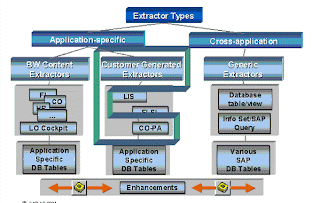

Comments
It gaves me good clarification on steps to access BI reports from Xcelcius..
Tnx
Kishore Madireddy